Use the Employment & Placements screen (accessed from the Employment & Placements tab in the left-hand pane) to maintain employment and placement records for the current learner.

The Employment & Placements grid displays organisation unit relationships for the learner from the ORG_UNIT_PEOPLE table (that is: this is restricted to records where the type is Employee or Work Placement).
ENG For users in England, additional Learner Employment and Work Placement grids can be accessed for ILR purposes. Refer to Employment & Placements Screen for further information.
WAL For users in Wales, you can use the Employment & Placements screen to record work-based learning records.
From the Employment & Placements screen, you can:
To create an employment or work placement record:
-
Click the Add button on the Learner ribbon.

A row is added in the grid.

Enter the required details in the relevant fields.
The fields in the Employment & Placements grid are described in the following table.
| This field | Holds this information... |
|---|---|
| Organisation Code | The organisation code. |
| Organisation Name |
The organisation name. This field is populated automatically when the Organisation Code is selected. |
| Employer ID |
The identifier of the employer that the learner is employed with for the workplace learning. This field is populated automatically when the Organisation Code is selected. |
| Organisation Type |
The organisation type. This field is populated automatically when the Organisation Code is selected. |
| Relationship Type | Whether the learner is an employee or on a placement. |
| Start Date |
The employment or placement start date. This defaults to today's date. |
| End Date | The employment or placement end date. |
| Include in Data Return | Whether to include the record in the data return. |
| Organisation Confirmed | The date that the organisation confirmed the employment or work placement. |
| UI Code | The link between an employment or work placement record and a specific course enrolment. |
| Occurrence |
The occurrence that corresponds to the UI code. This field is populated automatically when the UI Code is selected. |
| WAL Learning Programme | The work-based learning programme. |
| WAL Enrolment Group | The enrolment group. This is populated automatically based on the learning programme. |
| WAL Provider ID | The Provider ID. This is populated automatically based on the learning programme. |
| WAL Employer Ref # [ERN] | The employer reference number. |
| WAL Contact | A unique ID allocated by the learning provider to the employer contact. |
| WAL Termination Reason | The termination reason, which should only be populated if an End Date is selected. |
| WAL Delete Flag | Whether the employer record has been deleted by the LLWR Deletion process. |
-
Click Save.
The employment, work placement or work-based learning details are added.
If the enrolment date range and the employment/work placement date range do not overlap, you can still save the record but the cell in the UI Code field is highlighted in yellow and a tooltip displayed when hovering the cursor over the cell to warn you.

To delete an employment, work placement or work-based learning record:
-
Select the required employment, work placement or work-based learning record in the Employment & Placements grid.
-
Click the Delete button on the Learner ribbon.
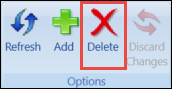
A message is displayed.
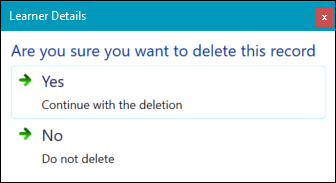
- Click Yes to mark the record for deletion.
- Click Save.